Using the Report
Why are there so many members in the all-time report?
The All Time report shows every member in the history of your chapter or region, including expired memberships or people who moved out of your chapter/region.
How do I filter the "All Time" report?
Click the empty date fields to pull up a calendar for filtering

Ignore the red pre-set dates on the calendar that include “Today” and billing periods.
Option 1: To pull a range of dates, select your start and finish days as a range.
This will pull anyone who left the chapter between April 7 – 16, 2025.
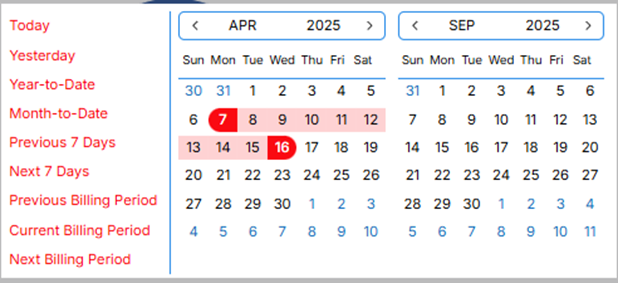
Option 2: Pull “Before,” “On,” or “After” dates.
Double-click on a single date to activate three red buttons that will give you members who left
- Before the selected date
- On the selected date
- After the selected date
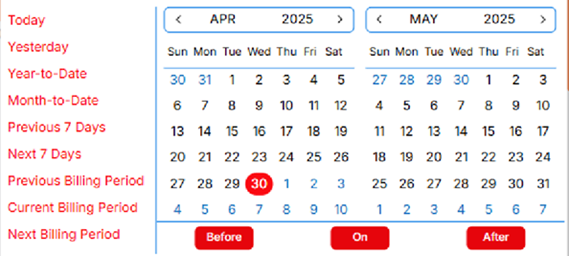
You can verify the filtering by scrolling down to the blue bottom of the table to see current member count as "results."
- "Showing 1 to 25 of 31 results" means there are currently 31 members who fit your filter criteria.
More member information is available in the export than within the red table.
Once you've set your dates, press the red "Export" Button to download an excel spreadsheet.
How do I find current members?
The easy way: Open the "Members (Current)" report, and export. That's it!
Using the "All Time w/ Filters" Report
Set your chapter expiration date calendar to "After" today's date.
- Select the calendar under "Paid Thru" (for Regions) or "Chapter Expiration Date" (for Chapters).
- Double-click today's date in the current month. The double-click is important!
- Three red buttons should pop up after double clicking the date, under the calendar. Select "After."
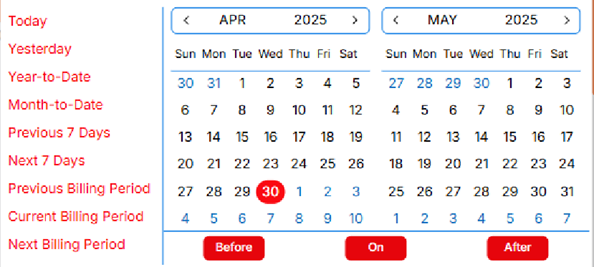
How do I find memberships "in grace" or about to expire?
The easy way: Open the "Members (Current)" report, export, and sort by expiration date. That's it!
Using the "All Time w/ Filters" Report
- Select the calendar under "CSI Membership Paid Thru & Region Member Expiration"
- Double-click the last day of the current month. All CSI Memberships end on the last day of the month.
- Three red buttons should pop up after double clicking the date, under the calendar. Select "On."
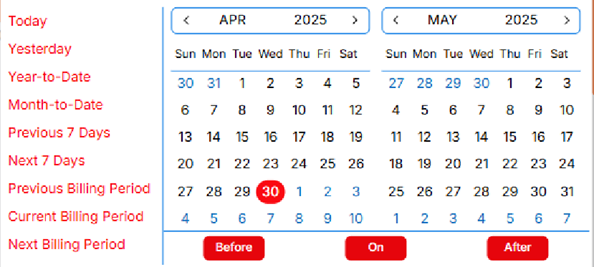
What are the columns included in the exported spreadsheet?
Demographic Information
- ID
- Name
- Contact Information
- Occupation
- Credentials
- Label Name (full name with credentials)
Membership Information
- Chapter Role – Only available in Region Reports, signifies chapter leadership
- Chapter – Only available in Region Reports, indicates what chapter that member is a part of.
- Chapters listed outside your region means that member has opted-into a chapter (for example, CSINext) but lives in a Zip Code in your region.
- Chapter Effective – What date someone joined their home chapter.
- In Chapter Reports, this may not be their current chapter.
- Chapter Expiration Date – What date they left the chapter.
- This is listed as "CSI Paid Thru" in the Table.
- If this date is different from the CSI Expiration Date, that member elected to join a different chapter.
- Membership Category (see CSI's Membership information page for more details.)
- Professional - Technically experienced
- Emerging Professional - Less than three years' experience in any construction-related field
- Student - Full time enrolled in an undergraduate or graduate construction industry program.
- Retired - At least 65 years old and a member of CSI for at least 5 consecutive years.
- Emeritus - At least 70 years old and a member of CSI for at least 15 years.
- CSI Join Date – What day their membership began with CSI (may be the same as chapter effective)
- This does not account for any renewal disruptions, so it is possible to see a 25-year member as joining this year.
- CSI Expiration Date - What day their CSI Membership will/did end.
- All CSI memberships end on the last day of the month.
- Dates set in 2050 or 3000 will be connected to a retired, emeritus, or lifetime member.
- CSI Termination Date - What date a lapsed member's CSI membership expired. This appears after a member has passed their one-month grace period.
- This column is blank for current members.
Data Preferences - Privacy policies communicate how your CSI Chapter or CSI Region collects, uses, discloses, and manages data. These are managed through a members profile.
- Member Directory opt in or opt out
- No Email, No Bulk Email
- No Mail, No Bulk Mail
- No Calls
Is the new member report tool export the same as the former zap member report?
The new export spreadsheet labels are similar, but not exactly the same. If you are uploading a list to a different system for member or email outreach, it should only be a small adjustment.
If you need help mapping your member data in an external tool (like Star Chapter), please post in the Chapter & Region Discussion Group for help from fellow leaders.